close
Google OAuth API provides an easy and powerful way to integrate the login system on the website. Google Login API allows the user to sign in to the website using their Google account without signing up on that website. The Google login system definitely helps to increase the number of subscribers on your website. Because nowadays almost all users have a Google account and they can log in with their Google account without registration on your website.
Web developers can easily implement the login and registration system in the web application using Google OAuth 2.0 and PHP. In this tutorial, we’ll show how you can integrate user login system with Google authentication using Google API PHP library. Here we’ll provide a step-by-step guide to implementing login with Google account using PHP and storing the user information in the MySQL database. Our example Google login script uses the API PHP Client Library to implement Login with Google using PHP in the web application.
Before getting started to integrate Login with Google using PHP and MySQL, take a look at the file structure.
google_login_with_php/ ├── config.php ├── index.php ├── logout.php ├── User.class.php ├── google-api-php-client/ └── css/ └── style.css
A dialog box will appear with OAuth client details, note the Client ID and Client secret. This Client ID and Client secret allow you to access the Google APIs.
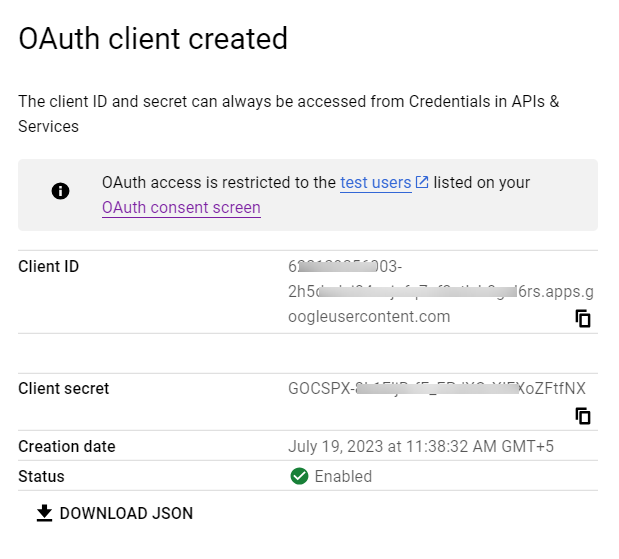
Note that: This Client ID and Client secret need to be specified in the script at the time of Google API call. Also, the Authorized redirect URI needs to be matched with the redirect URL that specified in the script.
Do you want a detailed guide on Google Application creation? Go through this guide to create Google API Console Project and get Client ID & Client secret.
A table is required in the database to store the user account information from Google. The following SQL creates a users table with some basic fields in the MySQL database to hold the Google profile information.
CREATE TABLE `users` (
`id` int(11) NOT NULL AUTO_INCREMENT,
`oauth_provider` enum('google','facebook','twitter','linkedin') COLLATE utf8_unicode_ci NOT NULL DEFAULT 'google',
`oauth_uid` varchar(50) COLLATE utf8_unicode_ci NOT NULL,
`first_name` varchar(25) COLLATE utf8_unicode_ci NOT NULL,
`last_name` varchar(25) COLLATE utf8_unicode_ci NOT NULL,
`email` varchar(50) COLLATE utf8_unicode_ci NOT NULL,
`gender` varchar(10) COLLATE utf8_unicode_ci DEFAULT NULL,
`locale` varchar(10) COLLATE utf8_unicode_ci DEFAULT NULL,
`picture` varchar(255) COLLATE utf8_unicode_ci DEFAULT NULL,
`created` datetime NOT NULL,
`modified` datetime NOT NULL,
PRIMARY KEY (`id`)
) ENGINE=InnoDB DEFAULT CHARSET=utf8 COLLATE=utf8_unicode_ci;
The google-api-php-client directory contains the Google OAuth Library for PHP. The composer is not required to install Google API PHP Client, it can be used without using composer. You don’t need to download it separately, all the required files of the Google API Library are included in our Google Login PHP source code.
The User class handles the database related operations (connect, insert, and update) using PHP and MySQL. It helps to connect to the database and insert/update Google account data in the users table.
<?php
/*
* User Class
* This class is used for database related (connect, insert, and update) operations
* @author CodexWorld.com
* @url http://www.codexworld.com
* @license http://www.codexworld.com/license
*/
class User {
private $dbHost = DB_HOST;
private $dbUsername = DB_USERNAME;
private $dbPassword = DB_PASSWORD;
private $dbName = DB_NAME;
private $userTbl = DB_USER_TBL;
private $db;
function __construct(){
if(!isset($this->db)){
// Connect to the database
$conn = new mysqli($this->dbHost, $this->dbUsername, $this->dbPassword, $this->dbName);
if($conn->connect_error){
die("Failed to connect with MySQL: " . $conn->connect_error);
}else{
$this->db = $conn;
}
}
}
function checkUser($data = array()){
if(!empty($data)){
// Check whether the user already exists in the database
$checkQuery = "SELECT * FROM ".$this->userTbl." WHERE oauth_provider = '".$data['oauth_provider']."' AND oauth_uid = '".$data['oauth_uid']."'";
$checkResult = $this->db->query($checkQuery);
// Add modified time to the data array
if(!array_key_exists('modified',$data)){
$data['modified'] = date("Y-m-d H:i:s");
}
if($checkResult->num_rows > 0){
// Prepare column and value format
$colvalSet = '';
$i = 0;
foreach($data as $key=>$val){
$pre = ($i > 0)?', ':'';
$colvalSet .= $pre.$key."='".$this->db->real_escape_string($val)."'";
$i++;
}
$whereSql = " WHERE oauth_provider = '".$data['oauth_provider']."' AND oauth_uid = '".$data['oauth_uid']."'";
// Update user data in the database
$query = "UPDATE ".$this->userTbl." SET ".$colvalSet.$whereSql;
$update = $this->db->query($query);
}else{
// Add created time to the data array
if(!array_key_exists('created',$data)){
$data['created'] = date("Y-m-d H:i:s");
}
// Prepare column and value format
$columns = $values = '';
$i = 0;
foreach($data as $key=>$val){
$pre = ($i > 0)?', ':'';
$columns .= $pre.$key;
$values .= $pre."'".$this->db->real_escape_string($val)."'";
$i++;
}
// Insert user data in the database
$query = "INSERT INTO ".$this->userTbl." (".$columns.") VALUES (".$values.")";
$insert = $this->db->query($query);
}
// Get user data from the database
$result = $this->db->query($checkQuery);
$userData = $result->fetch_assoc();
}
// Return user data
return !empty($userData)?$userData:false;
}
}
?>
In the config.php file, database settings and Google API configuration constant variables are defined.
Database constants:
Google API constants:
Call Google API:
The Google Client library is used to connect with Google API and working with OAuth client.
<?php // Database configuration define('DB_HOST', 'MySQL_Database_Host'); define('DB_USERNAME', 'MySQL_Database_Username'); define('DB_PASSWORD', 'MySQL_Database_Password'); define('DB_NAME', 'MySQL_Database_Name'); define('DB_USER_TBL', 'users'); // Google API configuration define('GOOGLE_CLIENT_ID', 'Insert_Google_Client_ID'); define('GOOGLE_CLIENT_SECRET', 'Insert_Google_Client_Secret'); define('GOOGLE_REDIRECT_URL', 'Callback_URL'); // Start session if(!session_id()){ session_start(); } // Include Google API client library require_once 'google-api-php-client/Google_Client.php'; require_once 'google-api-php-client/contrib/Google_Oauth2Service.php'; // Call Google API $gClient = new Google_Client(); $gClient->setApplicationName('Login to CodexWorld.com'); $gClient->setClientId(GOOGLE_CLIENT_ID); $gClient->setClientSecret(GOOGLE_CLIENT_SECRET); $gClient->setRedirectUri(GOOGLE_REDIRECT_URL); $google_oauthV2 = new Google_Oauth2Service($gClient);
Note that: You’ll find the Client ID and Client Secret on the Google API Manager page of the API Console project.
In this file, the API authentication and authorization process are handled using PHP.
checkUser() function of User class.<?php
// Include configuration file
require_once 'config.php';
// Include User library file
require_once 'User.class.php';
if(isset($_GET['code'])){
$gClient->authenticate($_GET['code']);
$_SESSION['token'] = $gClient->getAccessToken();
header('Location: ' . filter_var(GOOGLE_REDIRECT_URL, FILTER_SANITIZE_URL));
}
if(isset($_SESSION['token'])){
$gClient->setAccessToken($_SESSION['token']);
}
if($gClient->getAccessToken()){
// Get user profile data from google
$gpUserProfile = $google_oauthV2->userinfo->get();
// Initialize User class
$user = new User();
// Getting user profile info
$gpUserData = array();
$gpUserData['oauth_uid'] = !empty($gpUserProfile['id'])?$gpUserProfile['id']:'';
$gpUserData['first_name'] = !empty($gpUserProfile['given_name'])?$gpUserProfile['given_name']:'';
$gpUserData['last_name'] = !empty($gpUserProfile['family_name'])?$gpUserProfile['family_name']:'';
$gpUserData['email'] = !empty($gpUserProfile['email'])?$gpUserProfile['email']:'';
$gpUserData['gender'] = !empty($gpUserProfile['gender'])?$gpUserProfile['gender']:'';
$gpUserData['locale'] = !empty($gpUserProfile['locale'])?$gpUserProfile['locale']:'';
$gpUserData['picture'] = !empty($gpUserProfile['picture'])?$gpUserProfile['picture']:'';
// Insert or update user data to the database
$gpUserData['oauth_provider'] = 'google';
$userData = $user->checkUser($gpUserData);
// Storing user data in the session
$_SESSION['userData'] = $userData;
// Render user profile data
if(!empty($userData)){
$output = '<h2>Google Account Details</h2>';
$output .= '<div class="ac-data">';
$output .= '<img src="'.$userData['picture'].'">';
$output .= '<p><b>Google ID:</b> '.$userData['oauth_uid'].'</p>';
$output .= '<p><b>Name:</b> '.$userData['first_name'].' '.$userData['last_name'].'</p>';
$output .= '<p><b>Email:</b> '.$userData['email'].'</p>';
$output .= '<p><b>Gender:</b> '.$userData['gender'].'</p>';
$output .= '<p><b>Locale:</b> '.$userData['locale'].'</p>';
$output .= '<p><b>Logged in with:</b> Google Account</p>';
$output .= '<p>Logout from <a href="logout.php">Google</a></p>';
$output .= '</div>';
}else{
$output = '<h3 style="color:red">Some problem occurred, please try again.</h3>';
}
}else{
// Get login url
$authUrl = $gClient->createAuthUrl();
// Render google login button
$output = '<a href="'.filter_var($authUrl, FILTER_SANITIZE_URL).'" class="login-btn">Sign in with Google</a>';
}
?>
<div class="container">
<!-- Display login button / Google profile information -->
<?php echo $output; ?>
</div>
When the user wishes to log out from their Google account, the logout.php file is loaded.
<?php
// Include configuration file
require_once 'config.php';
// Remove token and user data from the session
unset($_SESSION['token']);
unset($_SESSION['userData']);
// Reset OAuth access token
$gClient->revokeToken();
// Destroy entire session data
session_destroy();
// Redirect to homepage
header("Location: index.php");
exit();
?>
Once the Google login integration is completed and the authentication process is working properly, you need to make the Google API Console Project public.
You need to submit the application for verification to make the Google Cloud Console project public.
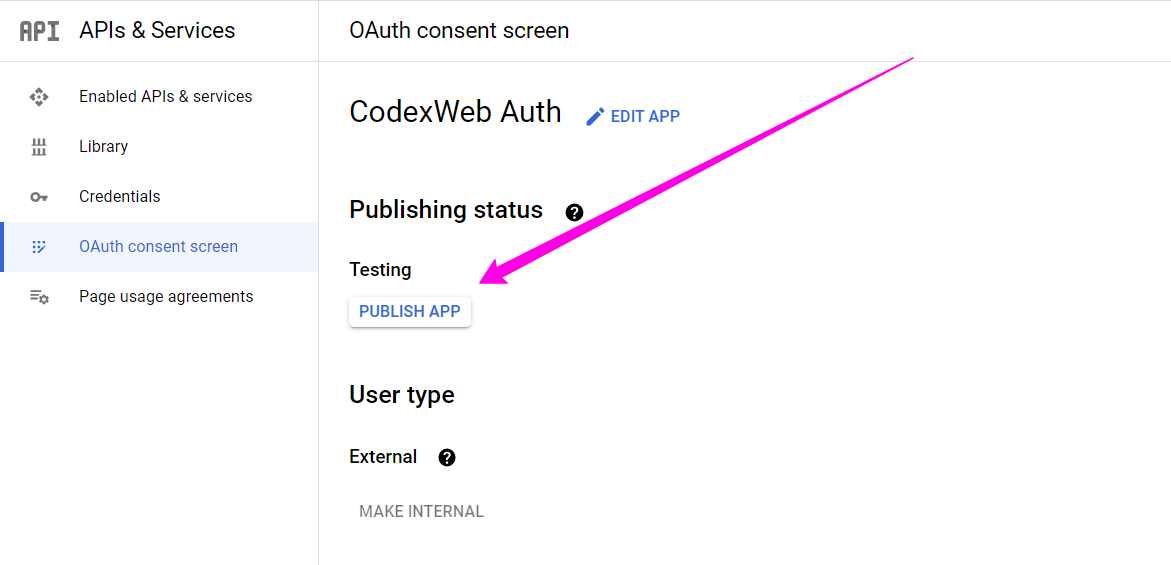
We’ve tried to make the Google Login integration process quicker and easier. The example code integrates Google Login with the Google API Client for PHP. Also, you don’t need to add API Client Library files separately, our source code contains all the required files with the OAuth client for PHP. If you want to provide a user-friendly login interface, integrate Google Login without page refresh using JavaScript API – Login with Google Account using JavaScript
Do you want to get implementation help, or enhance the functionality of this script? Click here to Submit Service Request
where can i download this file ?
Hi sir,
iam gopi . how to download the Google API Client Library for PHP
Hi CodeWorld, How can redirect another page after login with Google ?
example : I login with google on page login.php, after login I need to redirect index.php with Google Account show on it this page !
Thanks
Great ..!
Thank You.