close
WordPress is an open source Content Management System and written in PHP. Easy to use and strong user interface makes WordPress the most popular blogging platform. This tutorial will provide you the step by step instructions on WordPress installation.

You can perform a new and manual installation of WordPress site by the following tutorial. Step by step guide helps beginners to create a WordPress site quickly. Now we are going to download the latest WordPress version and install in localhost server.
Download the latest stable release of WordPress from the official download page. Once Download button is clicked, the installation package will start downloading automatically.
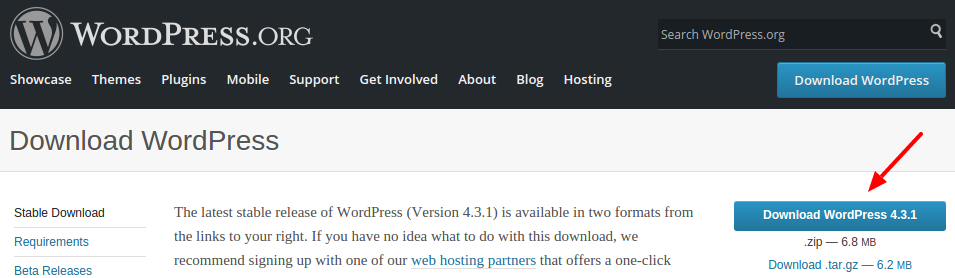
Save the installation package in your computer and extract it in a new folder (for example, wordpress/). Now the folders and files structure would look like the below.
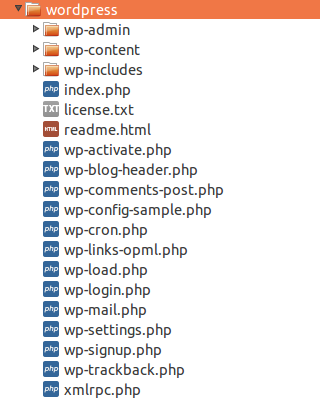
Move the wordpress/ directory at the localhost server for install WordPress.
Open the phpMyAdmin (http://localhost/phpmyadmin/) on the browser and log into the phpMyAdmin. Create a database (wordpress_db) for WordPress use. Write down the database username, database password and database name, these details are used at the time of installation.
It’s time to start the installation process. Open the root directory URL (http://localhost/wordpress/) on the browser and click on Let’s go! button.
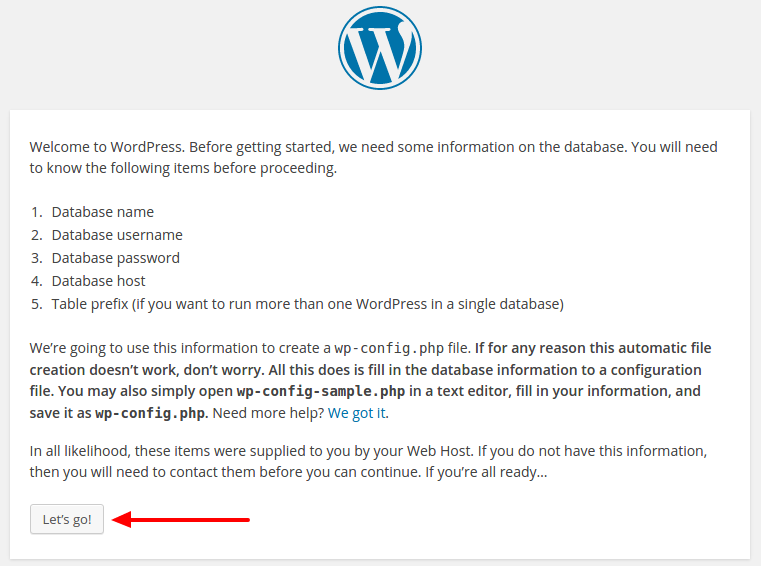
Enter the details of MySQL database and click on Submit button.
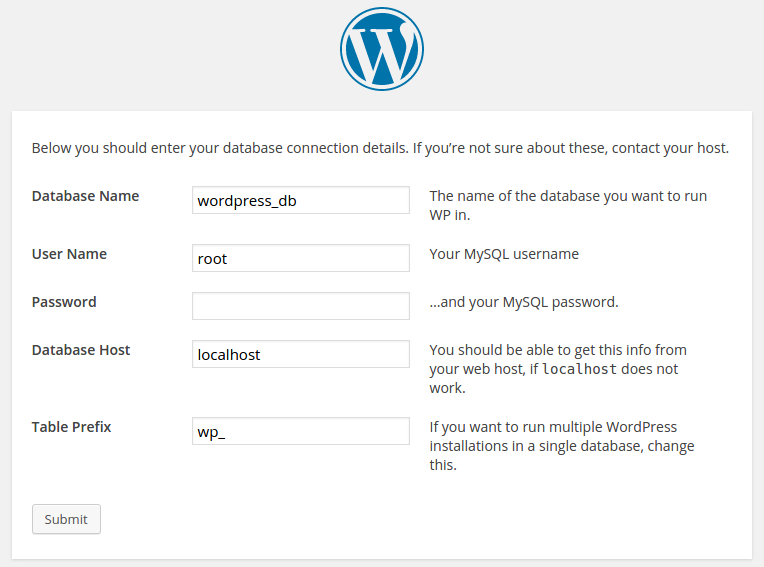
If the wordpress/ directory has not written permission, WordPress should not be able to create the wp-config.php file automatically. In that case, you need to create the wp-config.php file manually. Create wp-config.php file in wordpress/ directory => Copy the code from the current browser screen and paste into the wp-config.php file => Save wp-config.php file.
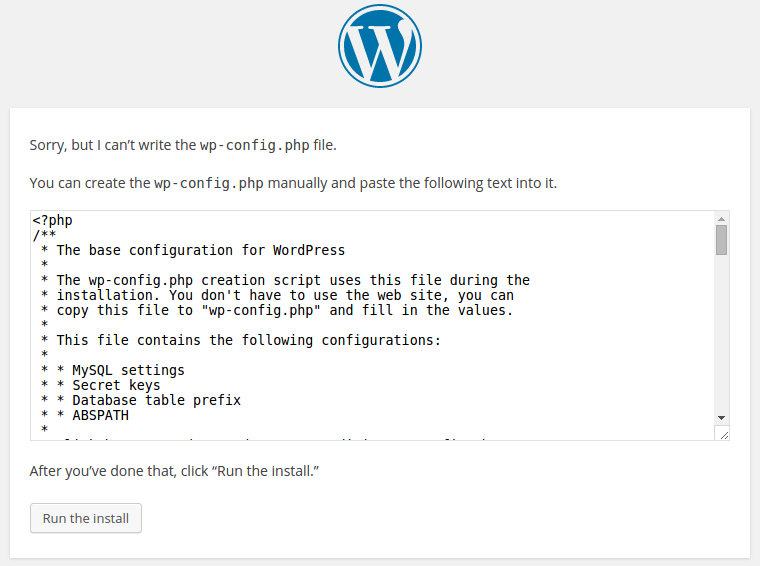
Enter the site’s title, username, password, email and click on Install WordPress button. This username and password would be used for login to the administrative panel.
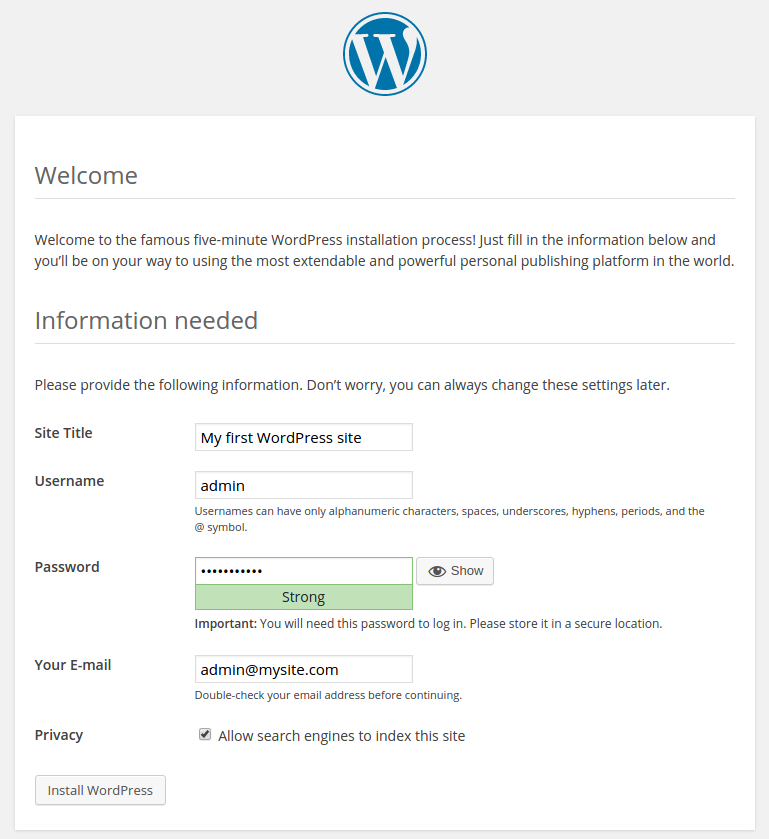
Once the installation is successful, you would be redirected to the success page. Press the Log In button for login to the administrative panel.
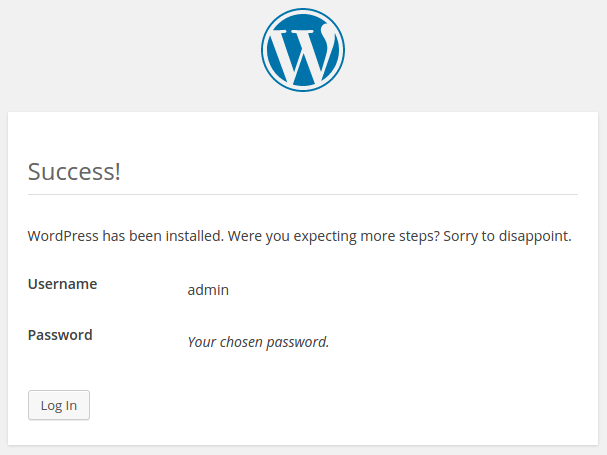
That’s all! New WordPress site has installed successfully. Now you can access your site (http://localhost/wordpress/) and administrative panel (http://localhost/wordpress/wp-admin/).
Do you want to get implementation help, or enhance the functionality of this script? Click here to Submit Service Request
amazing info .. realy helpfull