close
Import and Export feature is very useful for the data management section. The Import functionality allows the user to upload and insert multiple data in the database. Using the Import feature, the bulk data can be inserted in the database on a single click. The export functionality allows the user to download the table data list and save in a file for offline use. Using the Export feature, multiple records can be downloaded in a file format.
Mostly, the CSV file format is used to import and export data in the web application. CSV (comma-separated values) file stores the data in plain text format and helps to move data between programs. The import and export functionality can be easily implemented with a CSV file using PHP and MySQL. Import CSV file data in database / Export data to CSV file both can be integrated with PHP and MySQL. In this tutorial, we will show you how to import and export CSV file data in database using PHP and MySQL.
In the example import and export script, the following functionality will be implemented.
To store the member’s data, a table needs to be created in the database. The following SQL creates a members table with some basic fields in the MySQL database.
CREATE TABLE `members` (
`id` int(11) NOT NULL AUTO_INCREMENT,
`name` varchar(50) COLLATE utf8_unicode_ci NOT NULL,
`email` varchar(50) COLLATE utf8_unicode_ci NOT NULL,
`phone` varchar(15) COLLATE utf8_unicode_ci NOT NULL,
`created` datetime NOT NULL,
`modified` datetime NOT NULL,
`status` enum('Active','Inactive') COLLATE utf8_unicode_ci NOT NULL DEFAULT 'Active',
PRIMARY KEY (`id`)
) ENGINE=InnoDB DEFAULT CHARSET=utf8 COLLATE=utf8_unicode_ci;
Based on the database table structure, the CSV file should have these fields – Name, Email, Phone, and Status. To import CSV file data in the database, the CSV file format will similar to the following screen.
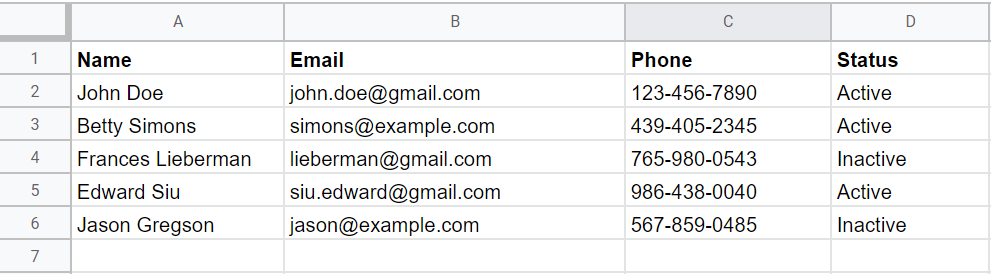
When the data export to CSV file, the downloaded format will look like the following screen.

The dbConfig.php is used to connect the database. Specify the database host ($dbHost), username ($dbUsername), password ($dbPassword), and name ($dbName) as per your MySQL database credentials.
<?php // Database configuration $dbHost = "localhost"; $dbUsername = "root"; $dbPassword = "root"; $dbName = "codexworld"; // Create database connection $db = new mysqli($dbHost, $dbUsername, $dbPassword, $dbName); // Check connection if ($db->connect_error) { die("Connection failed: " . $db->connect_error); }
Initially, the member’s data is listed in the HTML table with import and export option.
importData.php file for importing the CSV file data to the database.exportData.php file for exporting table data to CSV file.<?php
// Load the database configuration file
include_once 'dbConfig.php';
// Get status message
if(!empty($_GET['status'])){
switch($_GET['status']){
case 'succ':
$statusType = 'alert-success';
$statusMsg = 'Members data has been imported successfully.';
break;
case 'err':
$statusType = 'alert-danger';
$statusMsg = 'Some problem occurred, please try again.';
break;
case 'invalid_file':
$statusType = 'alert-danger';
$statusMsg = 'Please upload a valid CSV file.';
break;
default:
$statusType = '';
$statusMsg = '';
}
}
?>
<!-- Display status message -->
<?php if(!empty($statusMsg)){ ?>
<div class="col-xs-12">
<div class="alert <?php echo $statusType; ?>"><?php echo $statusMsg; ?></div>
</div>
<?php } ?>
<div class="row">
<!-- Import & Export link -->
<div class="col-md-12 head">
<div class="float-right">
<a href="javascript:void(0);" class="btn btn-success" onclick="formToggle('importFrm');"><i class="plus"></i> Import</a>
<a href="exportData.php" class="btn btn-primary"><i class="exp"></i> Export</a>
</div>
</div>
<!-- CSV file upload form -->
<div class="col-md-12" id="importFrm" style="display: none;">
<form action="importData.php" method="post" enctype="multipart/form-data">
<input type="file" name="file" />
<input type="submit" class="btn btn-primary" name="importSubmit" value="IMPORT">
</form>
</div>
<!-- Data list table -->
<table class="table table-striped table-bordered">
<thead class="thead-dark">
<tr>
<th>#ID</th>
<th>Name</th>
<th>Email</th>
<th>Phone</th>
<th>Status</th>
</tr>
</thead>
<tbody>
<?php
// Get member rows
$result = $db->query("SELECT * FROM members ORDER BY id DESC");
if($result->num_rows > 0){
while($row = $result->fetch_assoc()){
?>
<tr>
<td><?php echo $row['id']; ?></td>
<td><?php echo $row['name']; ?></td>
<td><?php echo $row['email']; ?></td>
<td><?php echo $row['phone']; ?></td>
<td><?php echo $row['status']; ?></td>
</tr>
<?php } }else{ ?>
<tr><td colspan="5">No member(s) found...</td></tr>
<?php } ?>
</tbody>
</table>
</div>
<!-- Show/hide CSV upload form -->
<script>
function formToggle(ID){
var element = document.getElementById(ID);
if(element.style.display === "none"){
element.style.display = "block";
}else{
element.style.display = "none";
}
}
</script>
This example code uses Bootstrap 4 library to styling the HTML Table, Form, and Links. You can omit it to include if you don’t want to use Bootstrap structure. Otherwise, include the Bootstrap library file and custom stylesheet file (if any).
<!-- Bootstrap library -->
<link rel="stylesheet" href="assets/bootstrap/bootstrap.min.css">
<!-- Stylesheet file -->
<link rel="stylesheet" href="assets/css/style.css">
The importData.php file handles the CSV file upload and data import process with PHP and MySQL.
<?php // Load the database configuration file include_once 'dbConfig.php'; if(isset($_POST['importSubmit'])){ // Allowed mime types $csvMimes = array('text/x-comma-separated-values', 'text/comma-separated-values', 'application/octet-stream', 'application/vnd.ms-excel', 'application/x-csv', 'text/x-csv', 'text/csv', 'application/csv', 'application/excel', 'application/vnd.msexcel', 'text/plain'); // Validate whether selected file is a CSV file if(!empty($_FILES['file']['name']) && in_array($_FILES['file']['type'], $csvMimes)){ // If the file is uploaded if(is_uploaded_file($_FILES['file']['tmp_name'])){ // Open uploaded CSV file with read-only mode $csvFile = fopen($_FILES['file']['tmp_name'], 'r'); // Skip the first line fgetcsv($csvFile); // Parse data from CSV file line by line while(($line = fgetcsv($csvFile)) !== FALSE){ // Get row data $name = $line[0]; $email = $line[1]; $phone = $line[2]; $status = $line[3]; // Check whether member already exists in the database with the same email $prevQuery = "SELECT id FROM members WHERE email = '".$line[1]."'"; $prevResult = $db->query($prevQuery); if($prevResult->num_rows > 0){ // Update member data in the database $db->query("UPDATE members SET name = '".$name."', phone = '".$phone."', status = '".$status."', modified = NOW() WHERE email = '".$email."'"); }else{ // Insert member data in the database $db->query("INSERT INTO members (name, email, phone, created, modified, status) VALUES ('".$name."', '".$email."', '".$phone."', NOW(), NOW(), '".$status."')"); } } // Close opened CSV file fclose($csvFile); $qstring = '?status=succ'; }else{ $qstring = '?status=err'; } }else{ $qstring = '?status=invalid_file'; } } // Redirect to the listing page header("Location: index.php".$qstring);
The exportData.php file handles the data export process using PHP and MySQL.
<?php // Load the database configuration file include_once 'dbConfig.php'; $filename = "members_" . date('Y-m-d') . ".csv"; $delimiter = ","; // Create a file pointer $f = fopen('php://memory', 'w'); // Set column headers $fields = array('ID', 'Name', 'Email', 'Phone', 'Created', 'Status'); fputcsv($f, $fields, $delimiter); // Get records from the database $result = $db->query("SELECT * FROM members ORDER BY id DESC"); if($result->num_rows > 0){ // Output each row of the data, format line as csv and write to file pointer while($row = $result->fetch_assoc()){ $lineData = array($row['id'], $row['name'], $row['email'], $row['phone'], $row['created'], $row['status']); fputcsv($f, $lineData, $delimiter); } } // Move back to beginning of file fseek($f, 0); // Set headers to download file rather than displayed header('Content-Type: text/csv'); header('Content-Disposition: attachment; filename="' . $filename . '";'); // Output all remaining data on a file pointer fpassthru($f); // Exit from file exit();
Export HTML Table Data to CSV using JavaScript
Our example script helps you to easily add the import and export feature to the data list using PHP and MySQL. To make the data management section user-friendly, the export and import functionality is a great option. Also, you can enhance our import CSV file and export data to CSV script with PHP and MySQL as per your needs.
Do you want to get implementation help, or enhance the functionality of this script? Click here to Submit Service Request
Nice tutorial. Is it possible to accept a limited registers from csv user file? For example, the system just accept csv files with 25 registers. Thanks guys 🙂