close
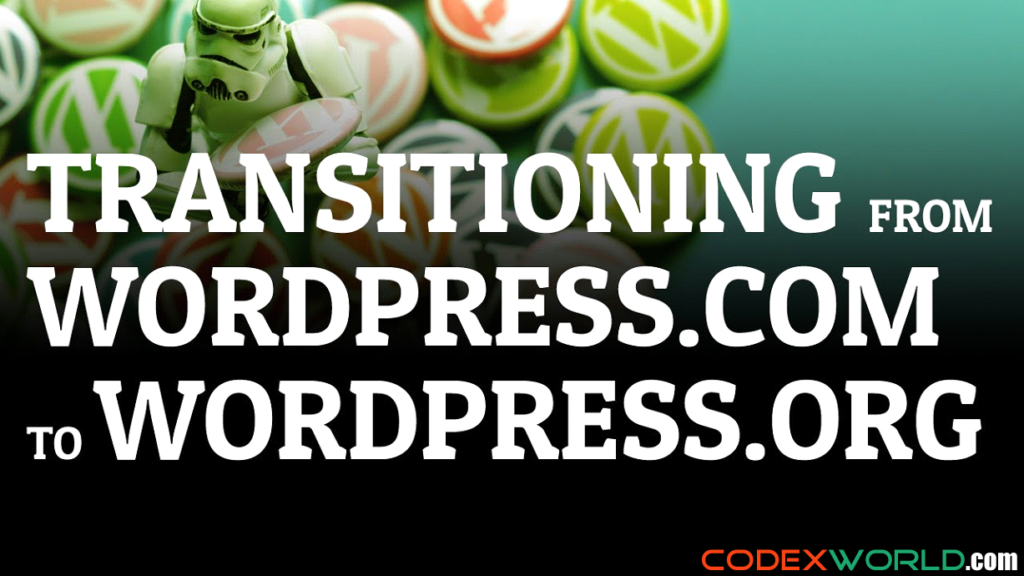
WordPress is one of the most flexible and versatile blogging platforms. It is considered as an ideal blogging platform for webmasters who are seeking to build their blogs in few minutes. But if you’re a newbie then you must be confused, which way to go WordPress.com or WordPress.org. And if you’re are a regular WordPress user then you must be wondering how to switch your Blog from WordPress.com to WordPress.org. Making a switch to WordPress.org can be intimating for users who aren’t as technically inclined.
Therefore, keeping this is mind here is a comprehensive guide to help amateurs understand well about WordPress.com and WordPress.org and how a webmaster can move to self-hosted WordPress.

A Brief Explanation to WordPress.com
WordPress.com is a free self-hosted website used for commercial purpose. It runs on an open source WordPress platform, which means your website will be free forever, but the user can pay to upgrade the site to achieve the specific needs. It also implies that your WordPress will automatically be updated to fight against spam.
All you need to do is sign up and choose your blog name and focus on designing WordPress website.
A Brief Explanation to WordPress.org
WordPress.org offers its users to grab the copy of WordPress Blogging/ Content Management System (CMS) software for no cost. It is powering 24% of the internet websites. Once the users get free software to download, s/he may, the next step is to find an appropriate hosting provider and domain name to point visitors to it. WordPress.org comes with comprehensive documentation and is supported by community forum where the WordPress developer can ask questions if get baffled or need help from someone.
Advantages of using WordPress.org over WordPress.com
WordPress.org is an excellent platform for professionals as it gives complete control over your WordPress website.
WordPress.com restricts its users from many features like:
So, to avoid these limitations of WordPress.com, and take your business to a top notch, it is a time to move on a better self-hosted platform i.e, WordPress.org.
If you’ve taken a decision to grow your business gigantically, then it is the right time to switch your WordPress.com platform to WordPress.org.
Here are five simple steps to execute the transition.
To begin with, the conversion process, the first step is to export data from WordPress.com. It is considered to one of the painful processes. But thanks to the excellent exporting tool, which can smoothen the exporting process.
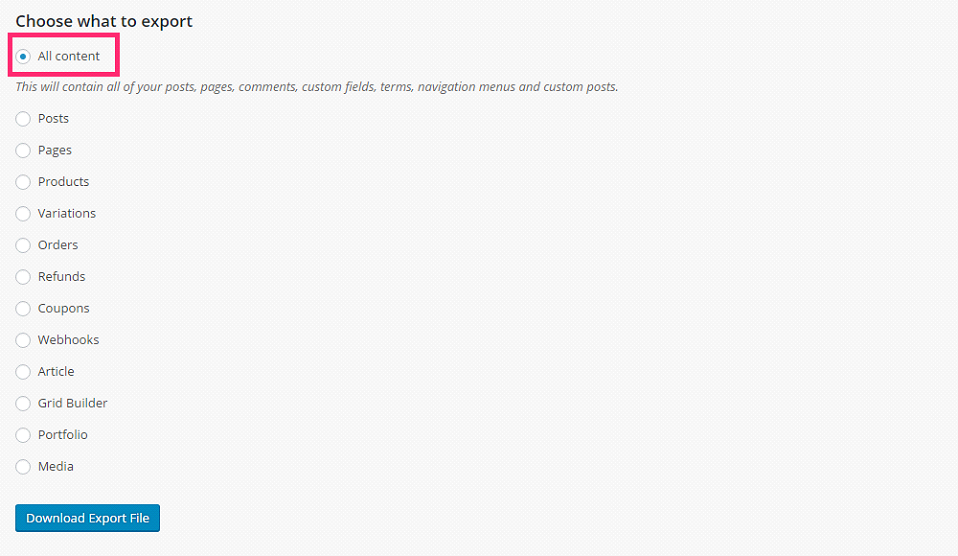
To begin with:
Here in this step, you have to install your domain name and hosting service with WordPress.
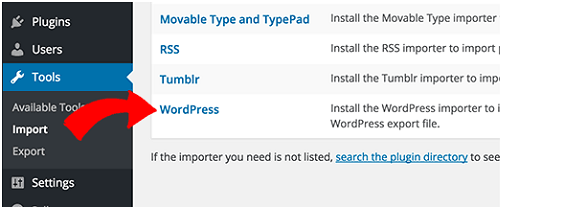
In this step, WordPress users are required to import data exported from the WordPress.com site to the self-hosted, WordPress.org site.
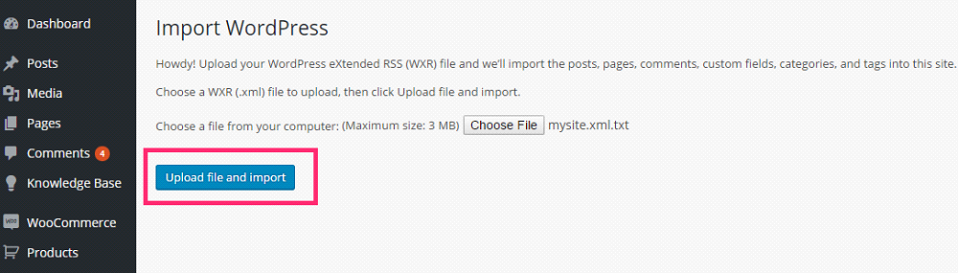
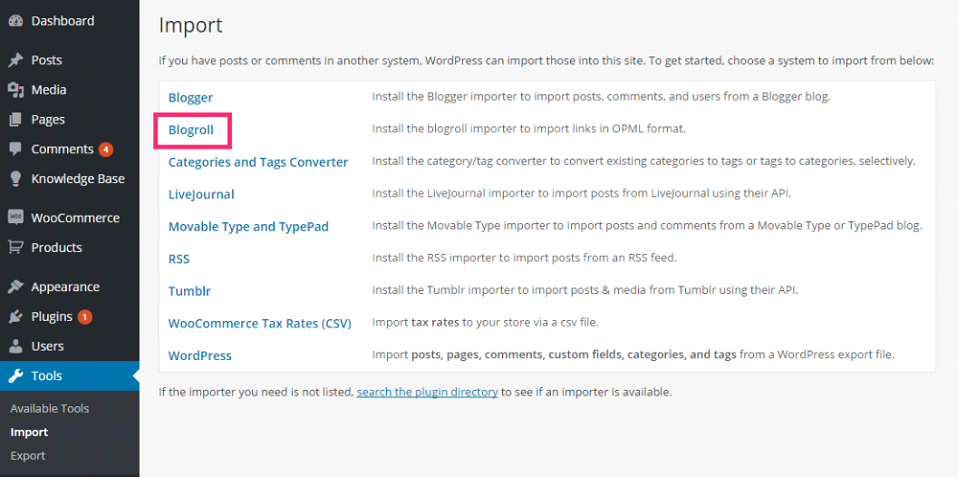
This feature is only for those who were using this feature earlier. Here are the necessary steps to import or export them, if you’ve been using this link feature in WordPress.com blog for storing links and blogroll.
Redirecting Visitors to WordPress.org is not a cake walk. As a user you do not have access to .htaccess on WordPress.com, it becomes difficult to make changes yourself. So to proceed you can go to your blog’s dashboard and store the menu items. The up gradation for this is called as Site Redirect.
Migrating from WordPress.com to WordPress.org require five little steps. If completed successfully, it will offer a wide range of possibilities to its users.
If you are trying to migrate your WordPress.com website to WordPress.org, then this guide is quite useful for you. Leave the comments below, if you face any problem along your migration way.
Do you want to get implementation help, or enhance the functionality of this script? Click here to Submit Service Request